Setting up your Hansker mouse
-

Turning it on/off
- To “turn on” your mouse, just move the bottom switch to either the Bluetooth or 2.4Hz mode.
- The Hansker mouse will sleep after a few minutes of not using it, so you don’t have to worry about losing battery.
- If you want to turn it off completely, just move the bottom switch to the Wired position and disconnect any USB-C cables connected to it.
-

Choose your connection mode.
Connect via Bluetooth, USB-C or Dongle by moving the bottom switch to the desired mode.
- Bluetooth: long press the left click, right click and scroll wheel to connect a new device. Short press the same buttons to toggle between the 3 devices.
- Wired: just connect the included USB-C cable and if necessary, accept the connection on your computer.
- Dongle: connect the included USB dongle to your computer and switch to the dongle mode (indicated with a “WiFi” icon). If necessary, click on “Allow” when being prompted on your computer*
*The mouse might appear under a different name when connected via the dongle. We’re working on solving this in the next firmware update.
-

Connecting via Bluetooth.
With Bluetooth mode selected in the bottom switch, go ahead and:
- Press the left click, right click and scroll wheel at the same time for a few seconds until the light indicator starts blinking fast.
- In your computer Bluetooth settings, choose Hansker Pro or Hansker Per, depending on your mouse version.
- To move to the next Bluetooth slot, short press the left click, right click and scroll wheel at the same time, and repeat the previous steps for the new device.
You can connect up to 3 Bluetooth devices at the same time.
Customizing your buttons
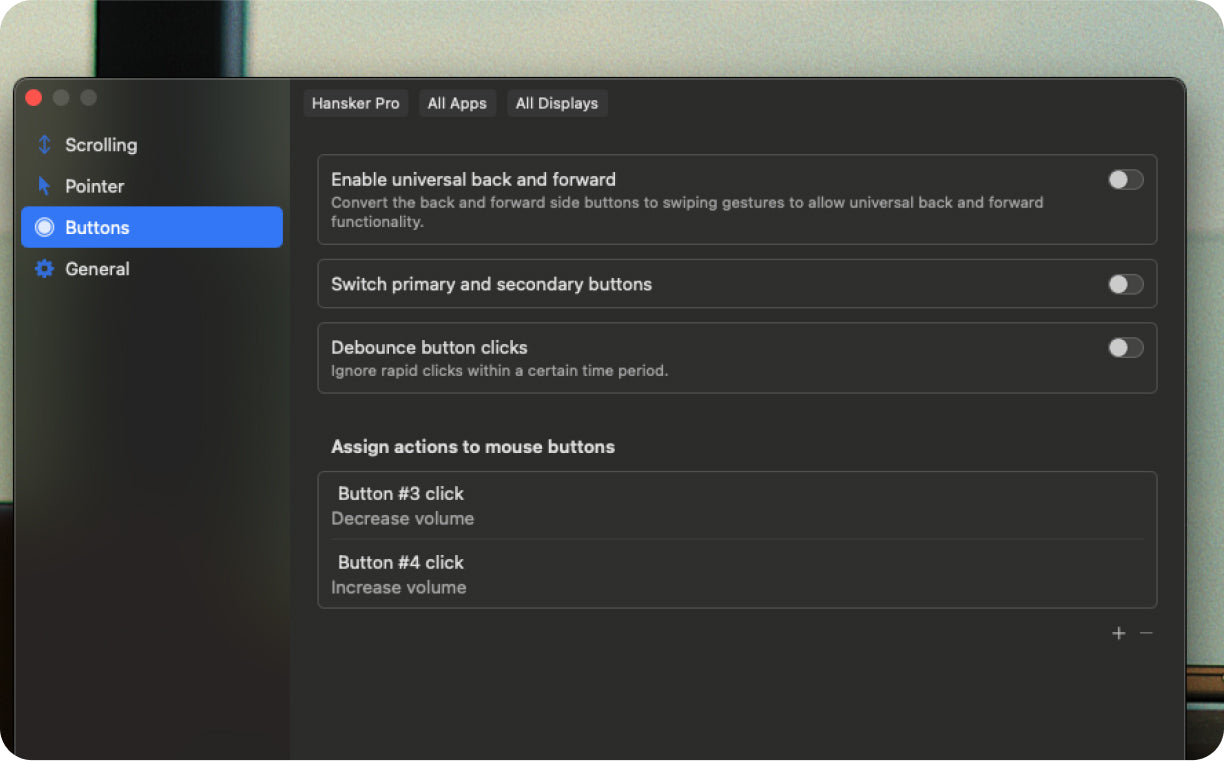
Customize Hansker
On a Mac computer
To customize the Hansker buttons on Mac, we recommend LinearMouse® – a powerful open source software that works great with Hansker. LinearMouse allows you to set up your desired acceleration and speed for both the pointer and scrollwheel. It also has great button customization features, allowing you to do practically anything with the 5 buttons on your Hansker mouse.
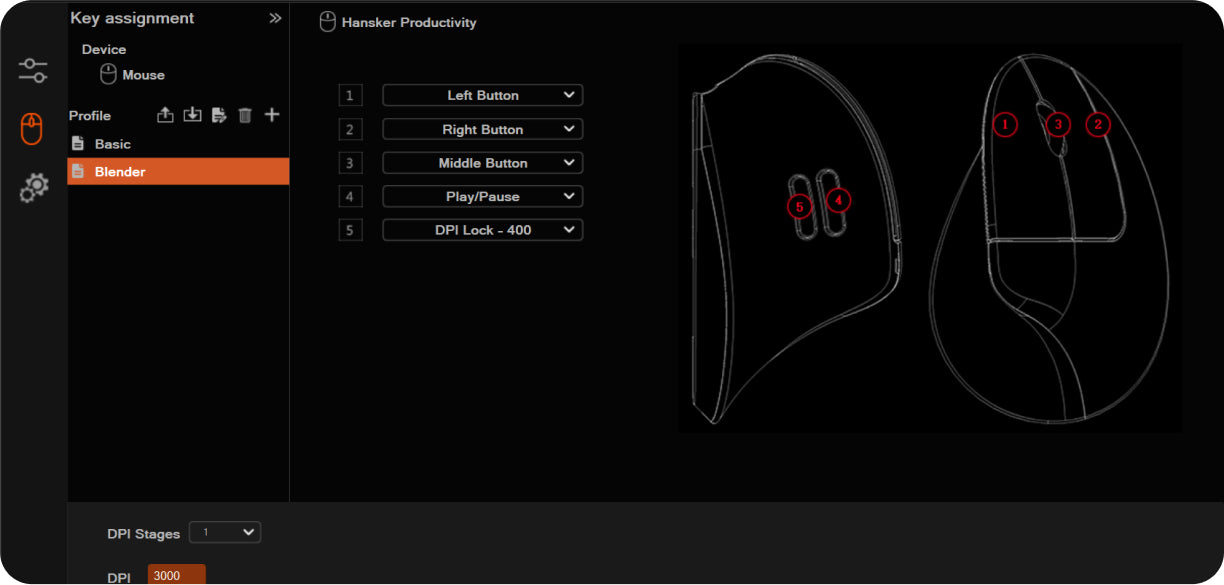
Customize Hansker
On a Windows computer
If you’re on Windows, we have our own software in Beta version. Bear in mind that you can use it only while the mouse is connected with the USB-C cable. The onboard memory will remember your configuration in other devices.
Don't forget to remove the plastic protector on your mouse feet!

(But don't worry if your mouse doesn't have those protectors. It means it has been tested by our Quality Assurance process and then re-packaged!)
Update your firmware to our latest version
-
1. Download the firmware file
First, download the right firmware file (3395 for the black mouse, 3325 for the white mouse) by clicking on one of the buttons below.
-
2. Unzip and install
Unzip the downloaded file and click on the file with the .exe extension in the end of the file name. A very ugly window will open. Connect your mouse with the USB-C cable.
-
3. Click on [Start Burn] and wait until the process finishes!
I know, this sounds like burning a CD in the 1990s. But I promise it will just update your mouse firmware and not play any Britney Spears.




